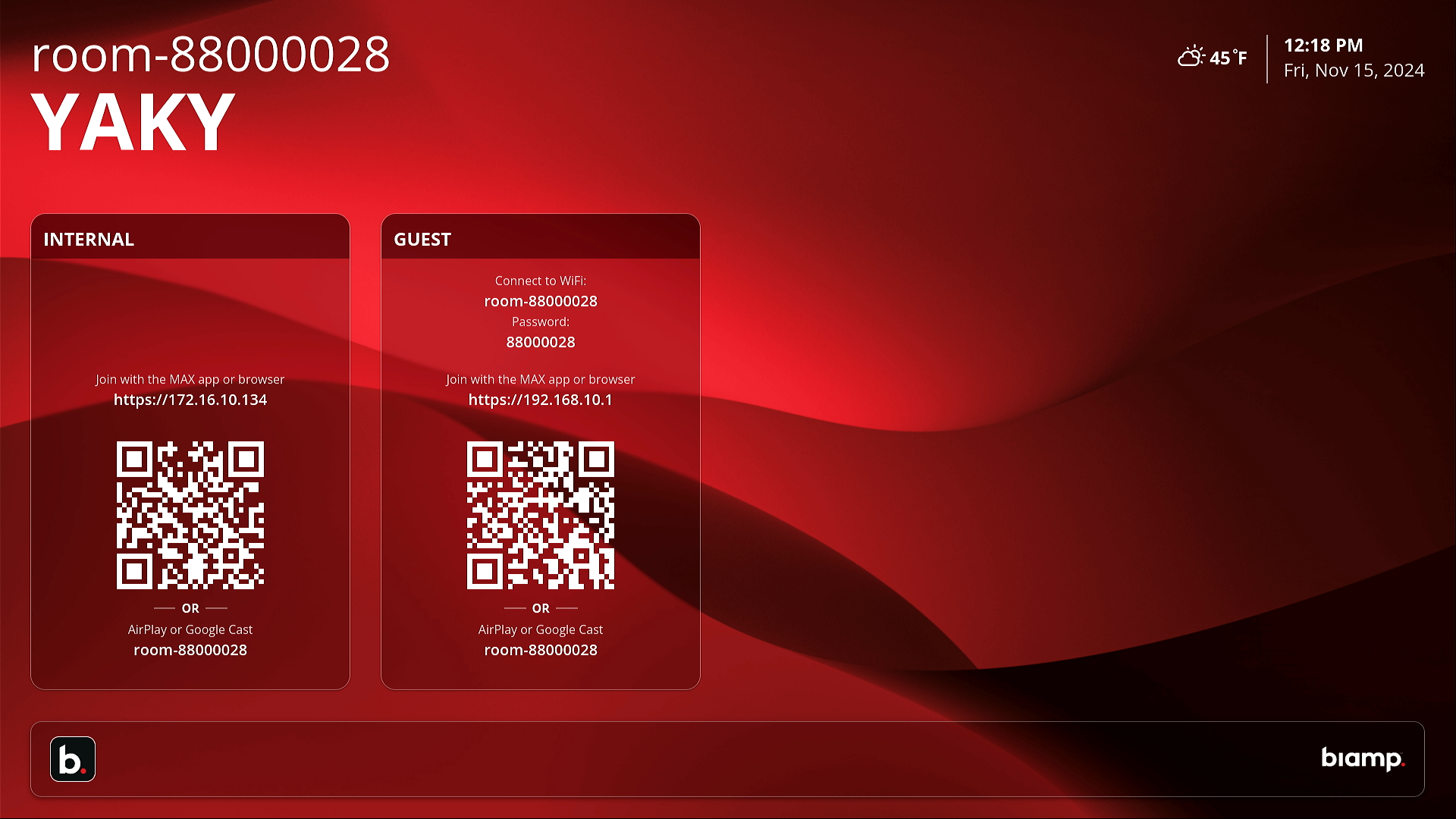
Once the MAX Connect is powered up, a Welcome Screen will appear on the connected conference room screen.
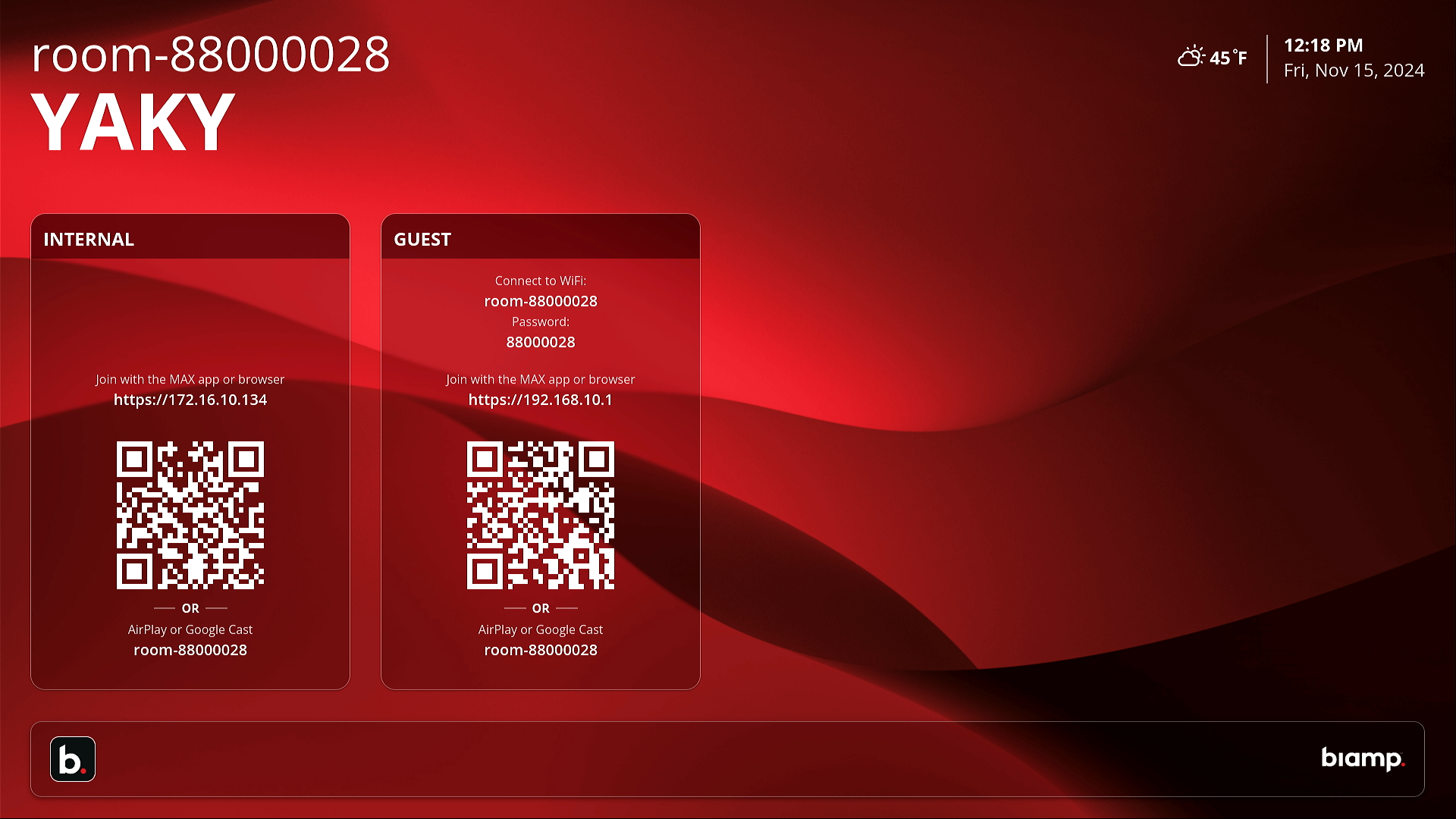
Once the Welcome Screen is visible, the meeting room is ready for users to join the current, automatically generated session. Please see the User Apps sections of this help system for how end-users can connect their devices to a meeting session.
For using the meeting display screen, see the following topics in this section:
The room display and its meeting settings can controlled by three means:
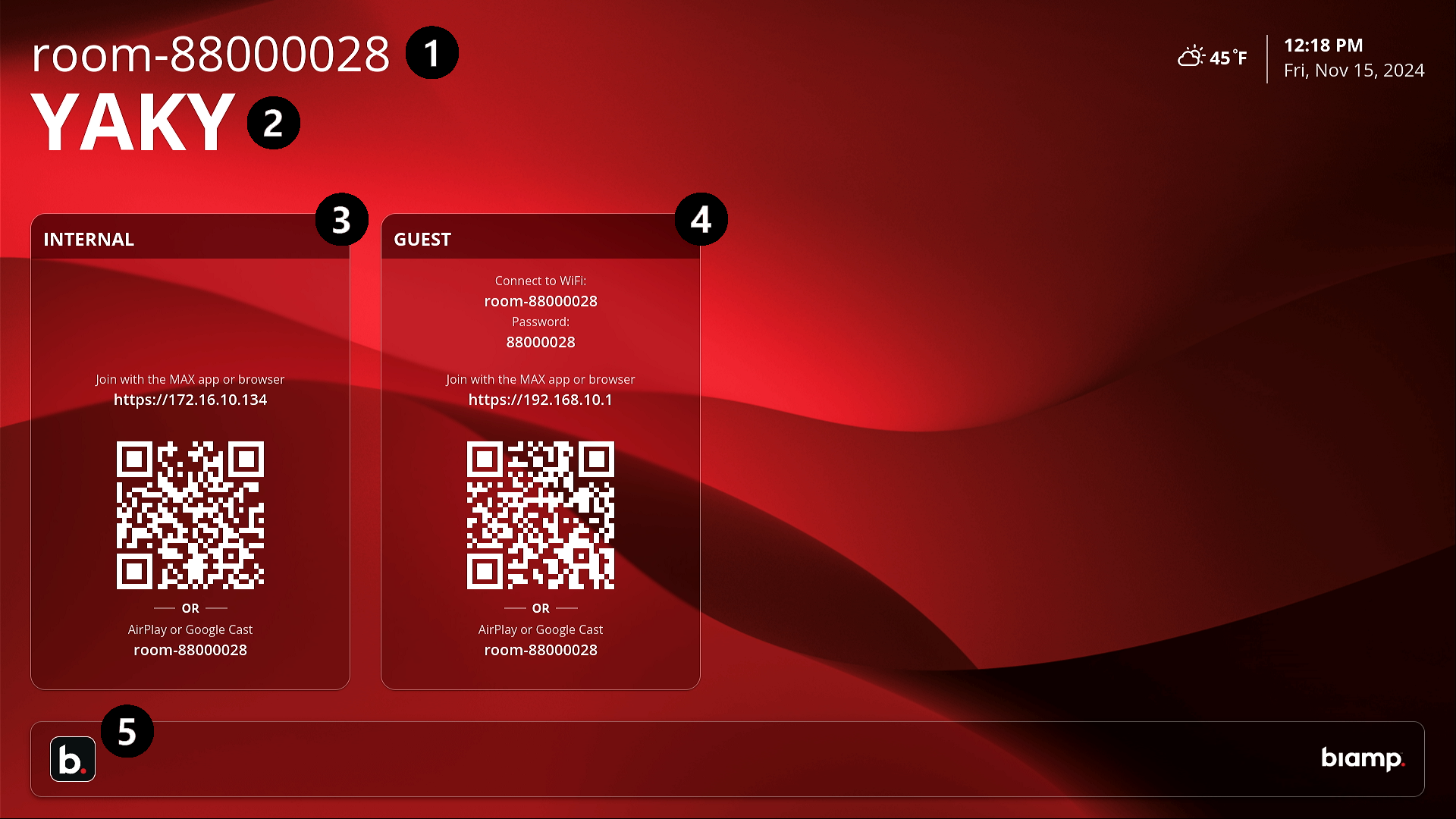
Note: The network connection settings and the display elements such as the background image, weather location, date, and time are configured using the MAX Connect's onboard Administration Console. The exception is the Session ID.
1. Room Name
2. Session ID
3. Internal Panel
AirPlay is a registered trademark of Apple Inc. Google Cast is a trademark of Google LLC.
4. Guest Panel
5. b.Menu Button
The settings can be accessed by
During presentations when participants are sharing content, an expandable Info Bar will be available at the bottom of the display screen. The bar shows session connection information such as the session ID, room IP address, and any WiFi information.
Press the b.menu button on the display screen or hand-held remote to access the display screen settings menu. See the Touch 8 MAX section of this help file for accessing the room settings on the Touch control panel.
Camera button: The video camera button toggles the room's camera on and off.
Microphone button: The microphone icon button mutes and un-mutes the room's microphone.
Volume button: Selecting the speaker button brings up a volume level slider for the room speaker.
Camera settings button: The hand-held camera button brings up the settings window for the room camera.
Participants button: Pressing the people icon button displays a list of current participants. The MAX Connect supports a maximum of 30 participants.
Reset Session button: The cycle icon button ends the current session and starts a new one.
This disconnects all current users. Anyone wishing to rejoin must enter the new session ID.
Room Information button:
MAX Connect firmware version
The MAX Connect serial number
Ethernet IP address
Wireless IP address
URLs here relate to the Administration Console and can be accessed via Ethernet connection or the MAX Connect's access point.
Tap the camera icon on the right side of the Commands and Settings ribbon at the bottom of the screen.
The available Camera settings are:
The following steps use a touch-enabled display screen in the room or the hand-held remote control to capture the Camera Screen's current view as a static, preset view of the conference space. See the Touch 8 Max section for using that optional control panel to set the Preset views.
1 Select a static view by
2. To edit and save a Preset view